Assumptions
The core foundation for a multiyear projection is the combination of a base year budget and assumptions. Assumptions are applied to the base year to project future years. Select assumptions are automatically listed in the Multiyear Projection (extended) and Multiyear Projection (3 years) reports on their own page.
Once a projection is created, static assumption rates are held constant unless manually updated. This permits the projection to be retained as a snapshot in time even if the system assumption information is updated in the future. The refresh icon or 'Refresh State Assumptions' button can be used to align an existing projection's assumption rates to system assumption rates.
Click on the expand and collapse icons to see more or fewer details throughout the page.
![]()
Default Applied Assumptions
FCMAT assigns default assumptions to resource-object combinations based on industry standard. Assumptions that have been default applied can be modified or deleted to customize a projection to local needs.
To request a new assumption be applied by default to a resource-object combination or range, please request additional assistance through the FCMAT help desk. Include:
- existing assumption name and updated rates
- existing assumption name and resource-object combination or group to have the assumption applied by default
- suggested new assumption name and background information to support creating a new assumption
Sections
This screen has six sections to help organize the assumptions.
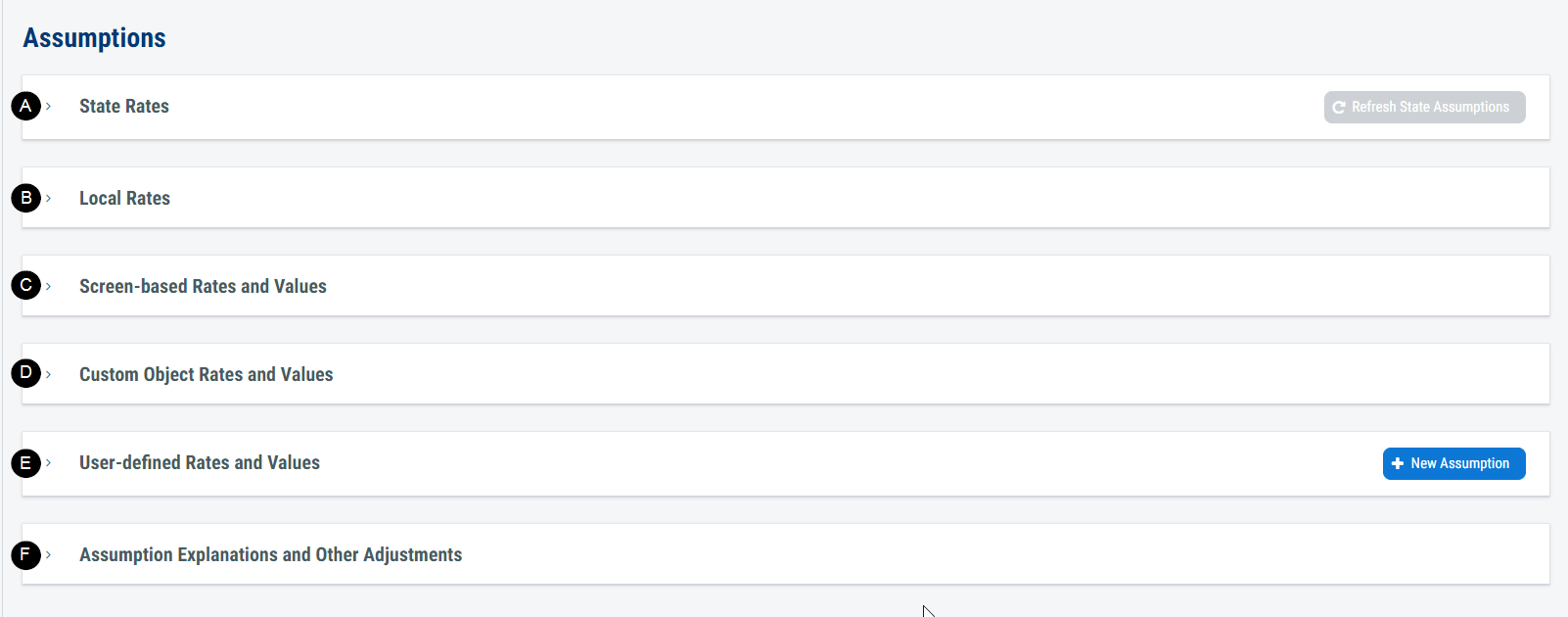
A. State Rates
- Assumptions displayed in this section are statewide rates, like the 'California Lottery - Base' assumption.
- When an assumption from this section is applied, it applies a single set of defined rates across the projection.
- The source for most of these rates is School Services of California's Dartboard, which should be modified to meet an LEA's risk tolerance level or create alternative scenarios.
- These assumption values are initially system defined but user updatable.
B. Local Rates
- Assumptions displayed in this section are locally defined rates and unique to the LEA being projected, like the cost of 'Classified COLA' assumption.
- When an assumption from this section is applied, it applies a single set of defined rates across the projection.
- These rates are defaulted at $0.00 or 0.0000% and should be updated based on local factors.
- These assumption values are user defined.
C. Screen-Based Rates and Values
- Assumptions displayed in this section have values that are created based on the information in the relevant specialty screen. For example, the 'Indirect Cost' assumption is driven by calculations performed on the 'Indirect Costs' screen.
- When an assumption from this section is applied, the rate values vary across the projection.
- These rates are defaulted at $0.00 or 0.0000% and must be modified on the driving specialty screen.
- These assumption values are system controlled.
D. Custom Object Rates and Values
- When applied directly in a projection, assumptions displayed in this section have rates that are definable at each application, like the 'Manual Entry' assumption.
- When an assumption from this section is applied, the rate values vary across the projection.
- These rates are defaulted at $0.00 or 0.0000% and should only be modified when the assumption is applied in the projection.
- These assumption values are user defined.
E. User-Defined Rates and Values
- This section is designed to display custom created assumptions. No assumptions are defined in this section by default. See assumption settings for more information on the various setting options.
F. Assumption Explanations and Other Adjustments
- This section contains three text fields to write narrative that will print with reports: unrestricted, restricted and combined. Although an LEA may use these fields to communicate any element of the projection, it is recommended to use 'Combined' to communicate a high-level message regarding the fiscal viability of the LEA's multiyear projection and major items the LEA wishes to highlight. Then, use 'Unrestricted' and 'Restricted' to add more assumption detail for the respective summaries.
- This section also contains the 'Other Adjustments' fields.

1. Assumption
This row displays general information for the assumption, including the long description, short description and rates.
2. Applied Assumptions
Expand the Assumption row to view where the assumption is applied and the dollar value adjustment from the assumption.
3. Refresh State Assumptions Button
The 'Refresh State Assumptions' button is enabled when the assumption rates in the 'State Rates' section do not match the current system defined rates. Click the button to reset the entire section to current system defined rates.
4. Refresh Icon
The refresh icon is enabled when the rates for a specific assumption in the 'State Rates' section does not match the current system defined rates. Click the icon to reset the selected assumption to current system defined rates.
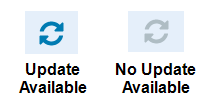
5. Copy Icon
The copy icon creates a copy of the selected assumption in the 'User-Defined Rates and Values' section. The copy retains all of the underlying assumption settings from the original assumption, but they can be modified.
This feature can be used to create a local assumption with a unique title to separately track the effects of the assumption.
![]()
6. New Assumption Button
The 'New Assumption' button creates a new assumption based on default assumption settings. Once created, the settings can be modified to create a custom assumption.
7. Notes Icon
Assumption notes can be read and edited from this section of the screen. The notes button indicates whether a note exists or not. By default, the system prefills notes with the system source and any helpful tips for applying the assumption. These notes can be overridden to meet local needs.
![]()
8. Information Icon
Clicking the 'Information Icon' will display the assumption settings for the selected assumption.
![]()
9. Long Description Field
The long description field is the title of the assumption as it will appear in drop-downs, when applied to a resource-object combination, and in reports.
10. Short Description Field
The short description field is not displayed in the software, but is necessary for the application of assumptions. The short description field should be unique.
11. Edit Custom Assumption Icon
Clicking the pencil icon on an assumption displayed in the 'User-Defined Rates and Values section will display a window where the assumption settings can be modified for the selected assumption.
![]()
Assumption Settings
Entry Format
The 'Entry Format' setting defines the formatting of the assumption rates.
-
Percent (default)
When 'Percent' is selected, enterable assumption rates will be formatted as 0.0000%. 'PERS Rate Change' is an example of a 'Percent' entry format assumption. -
Dollars
When 'Dollars' is selected, the enterable assumption values will be formatted as $0.00. 'California Lottery - Base' is an example of a 'Dollars' entry format assumption.
Type
The 'Type' setting defines whether a single set or customizable set of assumption rates is applied across the projection.
-
Static (default)
When 'Static' is selected, the same rates or values will be used in every location where the assumption is applied. Static assumptions also display on the assumptions page of the multiyear projection reports. 'State Categorical COLA' is an example of a 'Static' type assumption. -
Dynamic
When 'Dynamic' is selected, custom rates or values will need to be entered in every location where the assumption is applied. 'Detail Adjustment, Benefits' is an example of a 'Dynamic' type assumption. 'Dynamic' assumptions are generally grouped in the 'Custom Object Rates and Values' section.
Timing
The 'Timing' setting defines whether the adjustment from the assumption is one-time or ongoing in nature.
-
Ongoing (default)
When 'Ongoing' is selected, the rates or values are applied in the given fiscal year and continue in future projected years. 'California CPI' is an example of an 'Ongoing' timing assumption. -
One-Time
When 'One-time' is selected, the rates or values are applied in the given year and reversed in the subsequent projected years. 'Custom Amount, One-time Adjustment' is an example of a 'One-time' timing assumption.
Note: One-time items budgeted in the base year are reduced with an 'Ongoing' timing assumption because the activity was one time in the base year and then removed for all projected fiscal years ongoing.
Special Calculations
The 'Special Calculations' setting defines whether the enterable rates or values apply per the standard calculation methodology or whether special handling occurs.
-
No (default)
When 'No' is selected, the rates or values are applied directly in the projection in the standard calculation methodology. -
Manual
When 'Manual' is selected, the values entered are applied directly as the budget for the resource-object combination without any calculation. Manual must be used with the 'Dollars' entry format, 'Dynamic' assumption type, and 'Ongoing' timing calculation. 'Manual Entry' is an example of a 'Manual' special calculation assumption. -
Rate Change
When 'Rate Change' is selected, the rates or values entered are compared and the percentage difference is applied to the budget projection. 'STRS Rate Change' is an example of a 'Rate Change' special calculation assumption. -
Proportional
When 'Proportional' is selected, the rate is determined by calculating the projected change between two fiscal years for an entered object range within the resource. 'Proportional' must be used with the 'Percent' entry format, 'Dynamic' assumption type, and 'Ongoing' timing calculation. 'Proportional Relationship' is an example of a 'Proportional' special calculation assumption. -
Zero
When 'Zero' is selected, the value is set to $0.00 for all projected years. 'Zero' must be used with the 'Dollars' entry format, 'Dynamic' assumption type, and 'Ongoing' timing calculation. 'Zero Out Activity' is an example of a 'Zero' special calculation assumption.
Personnel Type
The 'Personnel Type' setting defines which salary adjustment description the activity of the assumption is reported on in the multiyear projection reports.
-
COLA
When 'COLA' is selected, the activity for the assumption will display on the 'Cost-of-Living Adjustment' line in the multiyear projection. 'Certificated COLA' is an example of a 'COLA' personnel type assumption. -
S&C
When 'S&C' is selected, the activity for the assumption will display on the 'Step & Column Adjustment' line in the multiyear projection. 'Classified Staff Step' is an example of an 'S&C' personnel type assumption. -
Other (default)
When 'Other' is selected, the activity for the assumption will display on the 'Other Adjustment' line in the multiyear projection. 'Detailed Adjustment, Staffing Changes' is an example of an 'Other' personnel type assumption.
12. Delete Custom Assumption Icon
Click the 'x' icon to delete a custom assumption. This will remove the assumption from all locations where it is applied in the projection.
13. Other Adjustments Fields
Enter an 'Other Adjustments' value in the Assumptions Explanations and Other Adjustments section to be displayed in the multiyear projection reports as line 10, Other Adjustments.
The 'Other Adjustments' fields operate similarly to the 'Other Adjustments' fields in the SACS software, allowing LEAs to highlight and communicate future budget adjustments without mixing the details in the major object categories.
To use this field, enter the adjustment value on the appropriate line. Then, in the narrative area, include an explanation for any significant expenditure adjustments.
 Consult your fiscal oversight agency for additional requirements before using the Other Adjustments fields.
Consult your fiscal oversight agency for additional requirements before using the Other Adjustments fields.
14. Narrative
There are three narrative fields in the Assumptions Explanations and Other Adjustments section: unrestricted, restricted and combined. These fields display in the multiyear projection reports, each narrative field displayed and printed on a separate page.
For the unrestricted and restricted narrative fields, at a minimum explain any significant expenditure adjustments in the 'Other Adjustments' fields and projected staffing changes. Use these fields to also communicate major assumptions that don't display on the assumptions page of the multiyear reports and any other highlighting information that local stakeholders would find of interest.
Use the combined narrative field to highlight hot topics and future plans that have been included in the multiyear projection. Discuss the LEA's ability to meet the minimum reserve requirement. Try to communicate in a way that links the dollars back to the actions to make the narrative more meaningful to your stakeholders. For example, instead of emphasizing the funding adjustment:
The LEA added $5,000 of funding in Sample restricted program and estimates an additional $5,000 to be spent on workbooks.
rewrite the activity to emphasize the purchase and impact to make it more accessible to stakeholders:
In 2021-22, the LEA plans to provide science workbooks to 100 at-risk elementary students at a cost of $50 each with new funding from Sample restricted program.
You can also use the multiyear export data to create custom graphs and charts from your multiyear projection results.